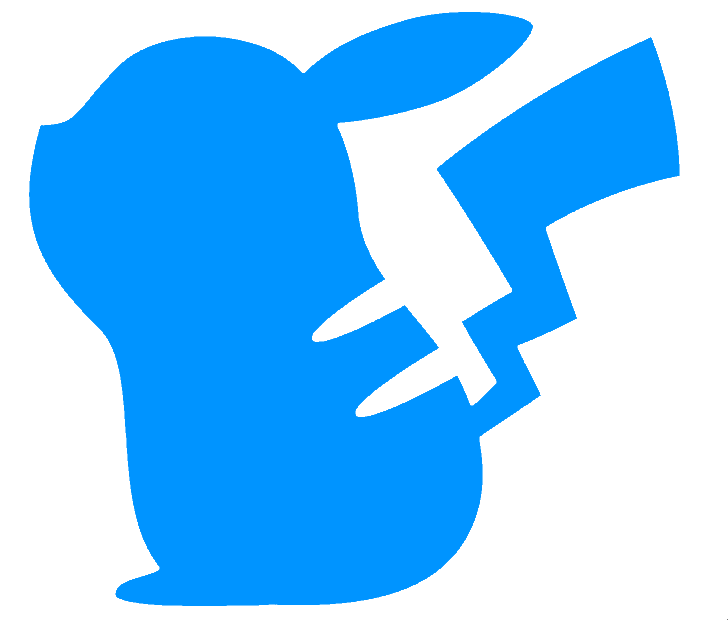Extended (256 step) score
This function adds a new layer type - a 256 step score. This layer type can be selected via changing the layer mode
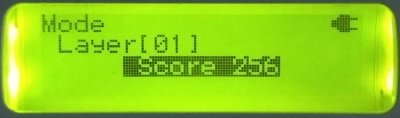
Fundamentally, this is implemented via chaining the blocks together, so that block 2 plays after block 1, etc., up to the end of the loop range. The loop range can be 256 steps long.
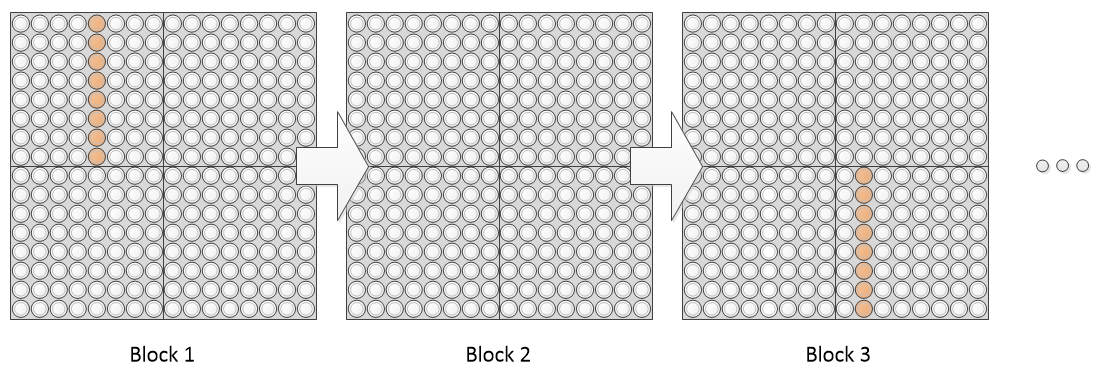
This means that there can be a difference between the block currently being edited, and the block currently playing.
The behaviour of this new layer is quite complex, and a few changes have been made to the “normal” score layer type to support this.
Changing the current block with R5 will change the currently playing block, for score, random, draw etc. as normal. For score-256, while it will change the block into which notes are entered, it won’t change the current loop playing position, i.e. it won’t change the currently playing block. (I can extend this ability to be playing one block and editing another into the other layer types, but I haven’t yet got a nice UI way of differentiating between a normal block change and a edit-only block change).
The LCD display of loop start (top) / loop end in normal score, and score256, has been changed to include both the block, and the position within the block, for the loop start and end points. This is shown below, corresponding to the loop point example above. For normal score, you can just ignore the first value as it simply reports the current block. I haven’t yet worked out a way of suppressing this information in normal score mode.
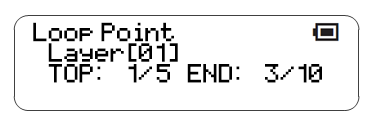
To set loop points, L4 is used as normal. Pressing L4 and a key will set the start or end points, as normal, but at this block. For example, using a score256 layer to create the 38 step pattern shown above:
- In block 1, press L4 and the top half of the fifth column. This sets the LOOP TOP to 1 / 5
- Switch to block 3 using R5 and a key from the third column
- Press L4 and the bottom half of the 10th column. This sets the LOOP END to 3 / 10.
A loop point “off screen” is displayed with a broken line at the edge of the current block, either the left edge, indicating that the loop point is on a lower block number than the current block, or the right edge, indicating that the loop point is on a higher block number than the current edge. For example, pressing L4 when the current block is 1, 2 or 3 gives the results below.
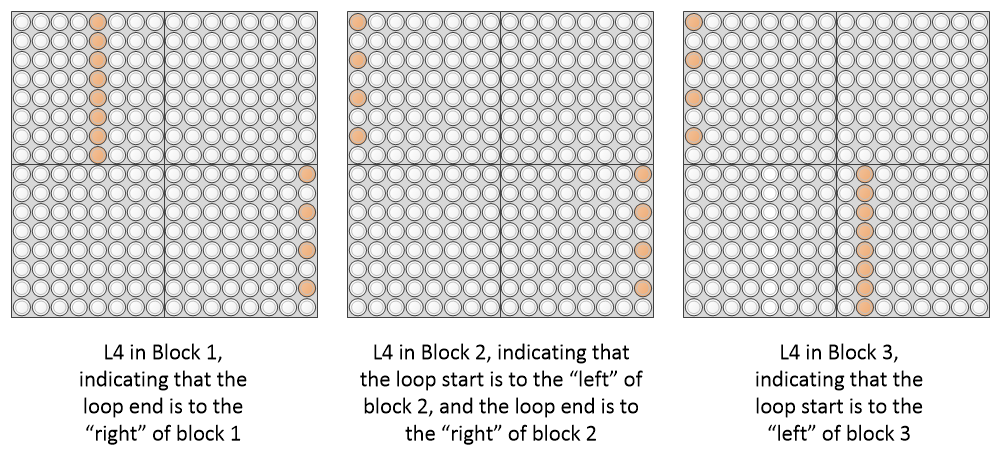
If loop indicators are on, then when the currently playing position is not on the currently displayed block, the loop indicators will flash at the left of right edge of the block indicating the direction in which the currently playing position is.
Animations for “off screen” notes aren’t played.
Score256 respects master loop points in a different way to the normal score. The master loop setting does not overwrite the score256 loop points. Instead, the master loop points are viewed as defining the length of the bar; playing a score256 layer with loop points that span blocks will skip from the master loop end of one block to the master loop start of the next block. This feature is provided so that songs where the bars length is not 16 (e.g. in 3⁄4 or 5⁄4 or similar) can be sensibly used in score256 without having to do complicated mental maths to work out where in each score256 block the bar actually starts. Setting invalid loop points in a score256 that are outside the master loop range is flagged with a hashing display.
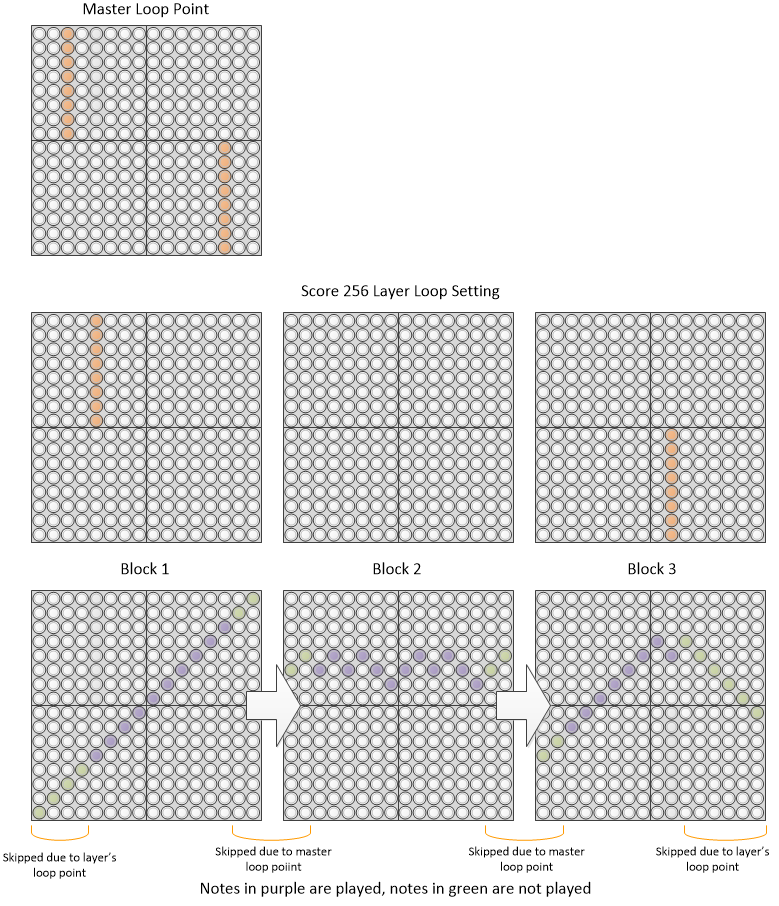
Compatibility Issues
Loading songs/blocks saved in previous releases - since they can’t contain score-256 layers, should probably work OK.
Using previous releases to load songs created in this release, using score-256, will not work.
Releases
First included in A013.
Bugfix for SaveAs (Alarm, Time Signal, Default) in A014.
Master loop setting approach reworked in A027